Fix the error in Adobe Premiere CS4 and CS5:PProHeadless.exe has stopped working
orPProHeadless.exe has caused an error
Problem:
The rendering stopped in couple of minutes. After start the Adobe Media Encoder CS4 / CS5 crashed with Popup "PProHeadless.exe has stopped working" or "PProHeadless.exe has caused an error".
Solution witch this patches:
1. Close the error popup-window and Media Encoder CS4 /CS5
2. Click Edit-Preference > General > Audio Hardware > ASIO Settings Click on 'Output' tab and inscrease the ASIO memory buffer to 4096 and selected "32 bit"
3. Click Edit-Preference >General > Media > Clear Media Cache
4. Click Edit-Preference > General > Check Optimize the render : MEMORY
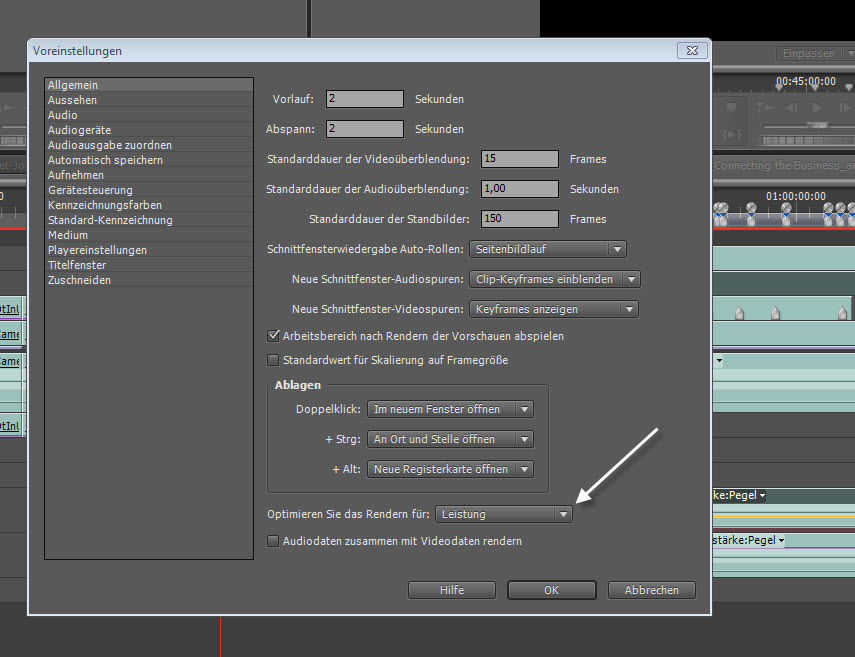
5. Open "C:\Users\username\AppData\Local\Temp" and delete the folder content
6. Close Abdobe Premiere CS5 / CS5, and maybe restart Windows
7. When you start render Media Encoder CS4 /CS5 again, minimize background processes or other programs (e.g. scanning anti virus) and close tabs in your Premiere project files
8. ready
Tip: Optimize Premiere, small Tutorial Premiere
by www.greenwoodworx.com videoproduktionen berlin

